FAQs
The display will change colour (Green, Blue and Red) depending on the air quality in the room. This feature allows the user to easily see a simplified air quality at a glance. Also known as COLOURVIEW™ technology.
Colour Thresholds (PM2.5):
Green – 0 to 75 (GOOD)
Blue – 75 to 150 (FAIR)
Red – 150+ (POOR)
There is a lot of information shown on the display, please see below details to individual parts.
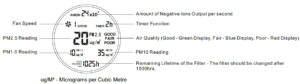
The filter cartridge should be changed every 1500 hours, each model will come with 1 filter already installed in the unit ready for use. If the environment the unit is being used in is very dusty or polluted, we would recommend more frequent changes to get the most out of your AirX Pro unit.
We recommend the UV-C lamps be changed annually, as they can slowly lose efficiency over time.
Support
Firstly, you will need to download the “SmartLife” application on your mobile device. Once this is installed, you will need to register/ login to an account. Then follow the step-by-step guide below:
- In the “SmartLife” application select “Add Device”
- On the left side select “Large Home Appliances” and then press “Air Purifier (Wi-Fi)”
- Now you will need to put the AirX Pro unit into WiFi Pairing mode, this can be done simply by pressing and holding the “Timer” button on the touch panel of the unit.
- Then on the “SmartLife” application you will need to enter your WiFi name and password in order for the unit to connect. Once complete select “Next”.
- The unit is already in pairing mode so you can select “Next” again and then confirm the indicator light is blinking “Quickly”.
The unit is now pairing with your device and connecting to WiFi, please wait until this completes. If this does not connect the first time please try again before contacting our support team.
The AirX Pro has a safety feature to prevent UV-C leakage/ accidents when in operation. When the rear dust cover is removed the unit will not be able to be switched on. If the rear dust cover is not fitted correctly/ not aligned this can cause the unit not to turn on.
To resolve this please ensure when refitting the dust cover, is aligned and correctly mounted to avoid this.
You can purchase replacement filter cartridges and UV-C lamps from the same place you purchased the unit from. If you cannot find this information please see the link below to our “Where to Buy” webpage.
Yes, this is a feature in the WiFi application. Simply select “Settings” when controlling the unit and scroll down to “Display”. You can turn this on/ off.
Please note the unit will always default to the screen being on when the unit is powering on.
